
Mastering the keyboard shortcuts for Ableton Live is an essential skill to make your writing and production sessions more fluid, maintaining creative flow and more effortlessly executing your ideas as they come to mind (and to hand).
25 Essential Ableton Keyboard Shortcuts You Need To Know! 25 Essential Ableton Keyboard Shortcuts You Need To Know!

For beginners, this list and PDF is also a great resource to learn key features of Ableton Live.
For advanced producers, we’d added in bold the new shortcuts added in Live 10.
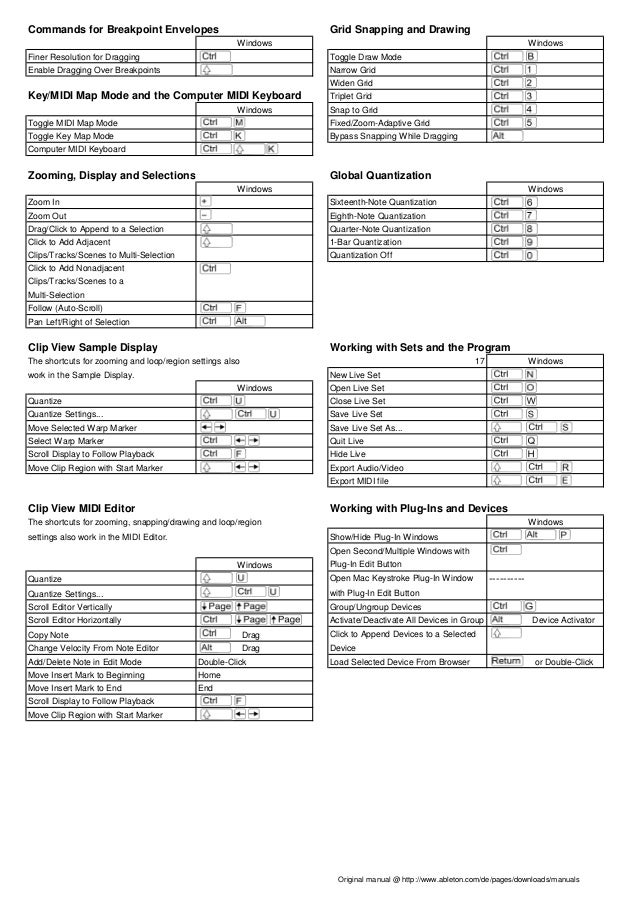
Ableton Live 10 Keyboard Shortcuts
Bold = new or updated in Live 10
Ableton Record Shortcut Mac
FLIPPABLE VIEWS | ||
| tab | tab | Toggle Session/Arrangement view |
| ⇧ tab | ⇧ tab | Toggle Device/Clip view |
COLLAPSIBLE VIEWS | ||
| (Remember it: ‘SLIMBORG’) | ||
| ⌘⌥ S | CTRL–ALT–S | Sends |
| ⌘⌥ L | CTRL-ALT-L | Lower section (aka Detail View) |
| ⌘⌥ I | CTRL-ALT-I | Input/output routing panel |
| ⌘⌥ M | CTRL-ALT-M | Mixer |
| ⌘⌥ B | CTRL-ALT-B | Browser |
| ⌘⌥ O | CTRL-ALT-O | Overview |
| ⌘⌥ R | CTRL-ALT-R | Returns |
| ⌘⌥ G | CTRL-ALT-G | Groove Pool |
FLOATING WINDOWS | ||
| ⇧⌘W | ⇧CTRL-W | Launch a second window |
| ⌘⌥ P | CTRL-ALT-P | Plug-in window (for non-Ableton plug-ins) – hides/shows selected device |
| ⌘⌥ V | CTRL-ALT-V | Video window (there must be a video on arrangement view timeline first) |
| ⌘, | CTRL-, | Preferences |
BROWSE | ||
| ⌘ F | CTRL-F | Search in browser |
| → | → | Preview selected browser item |
| Esc | Esc | Stop previewing selected browser item |
| Return | Return | Load selected browser item onto track |
| Q | Q | Hot swap the selected device (when device is on a track). Hit Q again after loading |
| 1,2,3…7 | 1,2,3…7 | Assign colour to selected browser item (adds item to a “collection”) |
| 0 | 0 | Remove all colours from selected browser item (removes item from all “collections”) |
PLAYBACK and RECORD | ||
| Fn ← | Home | Move insert marker to beginning of arrangement timeline |
| Space | Space | Play (from start, or from insert marker, or from start of selection) |
| Space | Space | Pause |
| ⇧ Space | ⇧ Space | Un-pause |
| ⌥ Space | ALT-Space | Play selected time only, then pause |
| ⌘⇧ F | CTRL⇧ F | Scroll display to follow playback |
| F9 | F9 | Record to arrangement |
| F10 | F10 | Back to arrangement |
ZOOMING | ||
| + | + | Zoom in |
| – | – | Zoom out |
| Z | Z | Zoom to selected clip/time |
| ⇧ Z | ⇧ Z | Zoom out from selected clip/time. Do this again to zoom all the way out |
| ⌥ scroll | ALT-scroll | Zoom height of selected track (arrangement view) |
| S | S | Fold height of all tracks (arrangement view) |
ALL THE SINGLE-LETTER COMMANDS | ||
| Remember it: BRAS ZOMQ | ||
| B | B | Toggle draw mode (for programming within MIDI Clips or drawing automation) |
| R | R | Reverse selected audio – in arrangement view only |
| A | A | Automation (hide / show) – in arrangement view only |
| S | S | Fold height of all tracks (arrangement view) |
| Z | Z | Zoom to selected clip/time (then ⇧ Z to zoom out) in arrangement view or detail view |
| 0 (zero) | 0 (zero) | Deactivate (clips, tracks, devices, & notes) |
| M | M | Toggle computer MIDI keyboard |
| Q | Q | Hot swap the selected device (when device is on a track). Then arrows, Return, Q |
PARAMETER MAPPING | ||
| ⌘ M | CTRL-M | MIDI map mode – assign a MIDI controller to any purple-shaded parameter |
| ⌘ K | CTRL-K | Key map mode – assign a QWERTY key to any orange-shaded parameter |
CREATE AND CAPTURE | ||
| ⌘ T | CTRL-T | Insert new audio track |
| ⌘⇧ T | CTRL⇧ T | Insert new MIDI track |
| ⌘ I | CTRL-I | Insert new scene (in session view) |
| ⌘⌥ T | CTRL-ALT-T | Insert new return track |
| d-click | d-click | Create new MIDI clip (in session view clip slot or on arrangement view timeline) |
| ⌘⇧ I | CTRL-ALT-I | “Capture and Insert scene” Creates new scene from currently playing clips |
| ⌘⇧ C | CTRL⇧ C | Capture MIDI (if you forgot to hit record while jamming) |
| ⌘⇧ S | CTRL⇧ S | Save Live Set As… (new name and / or version number) |
| ⌘⇧ R | CTRL⇧ R | Export your song or selection. Choose to export as audio file, mp3 and / or video |
ARRANGEMENT VIEW | ||
| ← → | ← → | Move selected clip left/right |
| ⇧ ←→ | ⇧ ←→ | Nudge selected clip left/right |
| Hold ⌘ | Hold CTRL | Finer resolution when dragging clips |
| R | R | Reverse selected audio |
| ⇧ | ⇧ | Hold shift and drag the edge of a warped audio clip to stretch it |
ARRANGEMENT TIMELINE EDITING | ||
| ⌘⇧ del | CTRL⇧ del | Delete time |
| ⌘⇧ V | CTRL⇧ V | Paste time |
| ⌘⇧ X | CTRL⇧ V | Cut time |
| ⌘ I | CTRL-I | Insert silence |
| ⌘ J | CTRL-J | Consolidate selection into clip |
| ⌘ E | CTRL-E | Split clip at selection |
| ⌘⇧ D | CTRL⇧ D | Insert duplicated time |
| ⌘ L | CTRL-L | Loop the current timeline selection |
MIXER AND DEVICE PARAMETER EDITING | ||
| del | del | Return value to default (on selected parameter). Double-clicking also works |
| Hold ⇧ | Hold ⇧ | While moving parameters, moves in finer increments |
| r-click | r-click | Show automation or Show modulation |
AUTOMATION | ||
| A | A | Toggle automation mode |
| B | B | Draw stepped automation |
| Hold ⌥ | Hold alt | Curve the automation |
| ⌘ del | CTRL-del | Delete automation (on automated parameter) |
| Hold ⇧ | Hold ⇧ | For finer increments |
| Hold ⇧ | Hold ⇧ | To restrict automation movements to either horizontal or vertical |
| Hold ⌘ | Hold CTRL | When drawing: freehand lines | When moving: overrides grid snapping |
GROUP TRACKS and RACKS | ||
| ⌘ G | CTRL-G | Tracks: Group selected tracks | Devices: Create rack from selected device/s |
| – | – | Tracks: Hide grouped tracks | Devices: Collapse device |
| + | + | Tracks: Unfold grouped tracks | Devices: Expand device if collapsed |
MIDI EDITING | ||
| B | B | Draw mode |
| ⌘ U | CTRL-U | Quantize |
| ⌘⇧ U | CTRL⇧ U | Quantize settings |
| ←→↓ ↑ | ←→↓ ↑ | Move selected notes left/right/up/down |
| ⇧ ↓ ↑ | ⇧ ↓ ↑ | Transpose MIDI notes up / down in octaves |
| ⌘ ←→ | CTRL ←→ | Nudge MIDI notes |
| ⇧ ←→ | ⇧ ←→ | Lengthen / Shorten MIDI note |
| ⌘⇧ D | CTRL⇧ D | Insert duplicated time |
COMPUTER MIDI KEYBOARD | ||
| M | M | Toggle computer MIDI keyboard |
| A to L | A to L | This row triggers white notes from C (the A key). |
| W to O | W to O | This row triggers black notes from C# (the W key). Actual keys are: WE – TYU – O |
| Z | Z | Octave down |
| X | X | Octave up |
| C | C | Decrease note velocity |
| V | V | Increase note velocity |